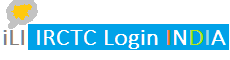To do train ticket booking using internet you need to have a verified account on IRCTC (Indian Railway Catering and Tourism Corporation limited). Individuals can do irctc registration online, and there is no fees for it for indian citizens. Foreigners are charged RS 100, at the time of first login, after successful registration. Agents have to follow different process.
Many individuals ask: How can I create new IRCTC ID ?
IRCTC agents are people who are authorized by railway to do train booking on their behalf. They get Rs 20 to Rs 40 per PNR for booking a railway ticket. Their registration process is different and requires more stricter KYC norms and verification process.
Many individuals ask: How can I create new IRCTC ID ?
IRCTC agents are people who are authorized by railway to do train booking on their behalf. They get Rs 20 to Rs 40 per PNR for booking a railway ticket. Their registration process is different and requires more stricter KYC norms and verification process.
Before signing up for IRCTC (Indian Railway Catering and Tourism Corporation) make sure you have a valid mobile number (in working condition) and valid email id. These are mandatory and will be needed for successful registration.
The process explained here will suit laptop/computer. Those who don't have PCs and laptops follow the procedure of creating irctc account using mobile phones.
Steps for IRCTC Registration
Step 1. Go to this irctc registration page on next generation ticket booking website and click on "register" option in the top menu.
Step 2: You will see a registration form as shown below. In this form there are three sections in which you are required to furnish details.
Section 1 - Individual Registration Details on IRCTC
- username: Proceed by choosing a username for yourselves. Username can be any string of 3 to 35 characters and can have only english alphabets and numeric digits. Keep trying different combinations till the time you see a green tick--mark indicating that userid is available. Choose username carefully as it cannot be changed once created. Keep note of this userid as it will be quoted in any transaction/ communication with IRCTC.
- password: IRCTC password should be minimum of 8 characters in length and maximum 15 characters are allowed. It must contain one numeric digit, one small alphabet, and one capital alphabet to qualify as valid password. Password and ID are mandatory to register along with any field marked with *.
- Confirm password: Enter the same password again to confirm it. We recommend noting down your username and password at safe place. Its common to forget irctc password, user id after completing registration process.
- Choose security question: IRCTC lists 8 questions. You can select anyone of them. Provide answer to the selected question. This steps helps in retrieving the login details in case you lost it later.
- Preferred Language: IRCTC provides updates and information in English and Hindi languages. You select one language here as per your preference.
Section 2 - Enter Personal Details on IRCTC Signup Form
Name: Enter your first name. Middle name and last name are optional.
Gender: Select one among male, female, and transgender.
Date of Birth: Enter your date of birth.
Occupation: Select one among government, public, private, professional, self employed, student and others.
Marital Status: Make appropriate selection based on whether you are married or unmarried at the time of creating your new account on IRCTC.
Country: Country will be auto selected as "India" by default. But you can choose your country from the list of countries.
Email: Enter correct email id. This email id can be changed later on (before verification) through profile section.
ISD-Mobile: Enter mobile phone number. Make sure mobile number is correct. Foreigners/ Non resident Indians will notice that now they can enter ISD code so that they can register with their phone numbers without having to buy an Indian SIM card.
Nationality: If you are citizen of India, select nationality as "Indian". Otherwise, select from the list of countries available in IRCTC registration form.
Section 3 Enter Address Details
This is very easy. You need to enter your address. Make sure you prove PIN code of your area, state, and city in which you live.
If your residence and office address are same select "yes", otherwise select "No" and enter office address
Make sure you enter correct details during registration otherwise your account can be suspended or deactivated. While you can reactivate your suspended irctc accounts later on, doing so again and again may lead to permanent ban on you, this disabling you from booking train tickets online.
Step 3: Select if you want to receieve free newsletter on IRCTC promotions/ and schemes like IRCTC/SBI cards.
Step 3: Select if you want to receieve free newsletter on IRCTC promotions/ and schemes like IRCTC/SBI cards.
Step 4: Click on 'Accept' button to accept irctc terms and conditions. If POP Up appears which show you the choices you have made, click OK to close the pop up, and SUBMIT.
- You need to agree with terms and conditions that IRCTC has laid down. It basically says that you will comply with the rules regarding usage of their website and will also agree ti receive promotional messages from IRCTC and their associated partners
- If you don't agree with terms and conditions you cannot continue with registration process.
Step 4: Click on "Register".
Now you are registered with IRCTC. When you register on IRCTC you also gets automatically registered with tourism corporation of irctc: irctctourism.com. In your email you will get welcome message as shown below.
Now login to your IRCTC account with userid and password shown in email. When you login you will be asked for verification.
Step 5: Verify to activate IRCTC account.
- While registration process is complete, you will still have to activate your newly registered account before you can use the services of IRCTC.
- Check your email where you will get the code to verify your email address. PUT this code for email verification.
- Similarly, enter the mobile verification code send at you phone. Submit it for mobile verification. If you haven't received verification links, you can request to resend them again as illustrated in picture below.
That's it! The "IRCTC Registration" process is now complete. You can go ahead to irctc login and look at the simple process of online train ticket booking to start doing railway reservation online.
Q. How can I check my Irctc registration?
Ans: Check your registered email and phone's inbox. If you followed all the steps for registering on IRCTC, you should have got the welcome message (check your spam folder if you don't see it). Also try to login with your username and password. If that is successful, it's obvious that you are now member of Irctc.
Q. How can I recover my Irctc password?
Ans: It's easy, but proper explanation will be better. You can read how to reset irctc password that you forgot. if you have your ID and mobile you can reset it on mobile. Make sure you use your registered mobile only.
Q. What is the registration fees for Irctc?
Ans: It's free of cost for individuals (non agents).
Q. Can I do cancellation online and how?
Ans. Yes, you can do cancellation of train tickets online. Follow irctc cancellation procedure for doing booking cancellation online.
Q. Can I do eticket booking in advance?
Ans. Yes, you can book e-tickets of your train 120 days in advance from date of journey. Some trains don't come under this rule. For railway booking tips and tricks this website has plenty of material.
Important note: Never try to create more than one individual account on IRCTC. As per policy, every individual is allowed one and only one account on irctc. Attempting to create more than one account will lead to permanent suspension of a user.
For complaint redressal you can send email on care@irctc.co.in. These days you can register your complaints, or rather bring it to the notice of concerned officials through social media. Just tweet your complaint to official irctc twitter handle @IRCTCofficial.
This infographic illustrates the complete process of signing up on IRCTC. After successful registration one can book tickets of Indian railway on IRCTC website.Questions People ask often regarding registration on IRCTC
Q. How can I check my Irctc registration?
Ans: Check your registered email and phone's inbox. If you followed all the steps for registering on IRCTC, you should have got the welcome message (check your spam folder if you don't see it). Also try to login with your username and password. If that is successful, it's obvious that you are now member of Irctc.
Q. How can I recover my Irctc password?
Ans: It's easy, but proper explanation will be better. You can read how to reset irctc password that you forgot. if you have your ID and mobile you can reset it on mobile. Make sure you use your registered mobile only.
Q. What is the registration fees for Irctc?
Ans: It's free of cost for individuals (non agents).
Q. Can I do cancellation online and how?
Ans. Yes, you can do cancellation of train tickets online. Follow irctc cancellation procedure for doing booking cancellation online.
Q. Can I do eticket booking in advance?
Ans. Yes, you can book e-tickets of your train 120 days in advance from date of journey. Some trains don't come under this rule. For railway booking tips and tricks this website has plenty of material.
Important note: Never try to create more than one individual account on IRCTC. As per policy, every individual is allowed one and only one account on irctc. Attempting to create more than one account will lead to permanent suspension of a user.
For complaint redressal you can send email on care@irctc.co.in. These days you can register your complaints, or rather bring it to the notice of concerned officials through social media. Just tweet your complaint to official irctc twitter handle @IRCTCofficial.